How to Upload Music/Videos/Photos
Upload your music with a MP3, M4A or WAV file 3 weeks prior to the event.
A backup flash drive is mandatory; labeled with your studio name and saved in event order with your routine number & title. (exp. 49_Cell Block Tango) & turned into the Emcee 1hr prior to the start of your scheduled session.
Point deductions (1.5 points) will be accessed when music is not uploaded to your registration account and/or back up flash drives are not received at the event, clearly labeled and in routine order.
*CD’s, Cell Phones, iPad, iPod, Laptops and other devices NOT accepted.
Be sure to pick up your flash drive from the Emcee prior to leaving the event. TE will not be responsible for lost or forgotten flash drives.
HOW TO UPLOAD YOUR MUSIC INSTRUCTIONS
- Log into your school’s registration account.
- Select the event location your school is attending.
- After you have completed registration for each routine upload your music.
- Select the ‘Music Manager’ tab. *This will be at the bottom of your routine list. You may have to scroll down the page to do so. If you select ‘Music Manager’ before you have any routines registered, it will not work.
- On the following page, select ‘Upload Music’ next to the routine that you would like to add music too.
- Find the music file in your computer. It may be on your desktop, documents or folder you have created on your device for your music files.
- Music should be one of the following types: m4a, mp3, aif, wav.
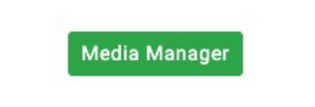
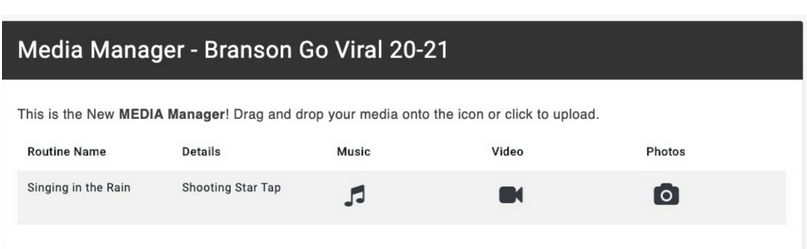

HOW TO UPLOAD YOUR VIDEO INSTRUCTIONS
- Video is identical to music, except the file types are different.
- Videos must be the following types: mov, mp4, m4v, hevc
- The system will support a video file that is taken from a phone, or a previous competition video as long it’s the correct format.
***There are free video tools such as Handbrake.fr that can help you change formats and reduce the size. Very large high definition files are not helpful for judging, and make its difficult to manage.
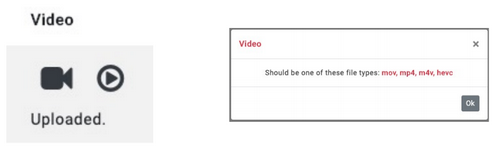
HOW TO UPLOAD PHOTOS
- Click on Photos icon to show the upload area.
- Photos must be one of the following types: png, jpeg, jpg
- You can drag and drop the image directly onto the Photo container, or click the Upload link and navigate the file.
- To replace the photo, simply drag and drop or click the Upload link again.
- Click delete picture to remove the photo
*** The icon of photos will change to include the checkbox when our photos are uploaded.
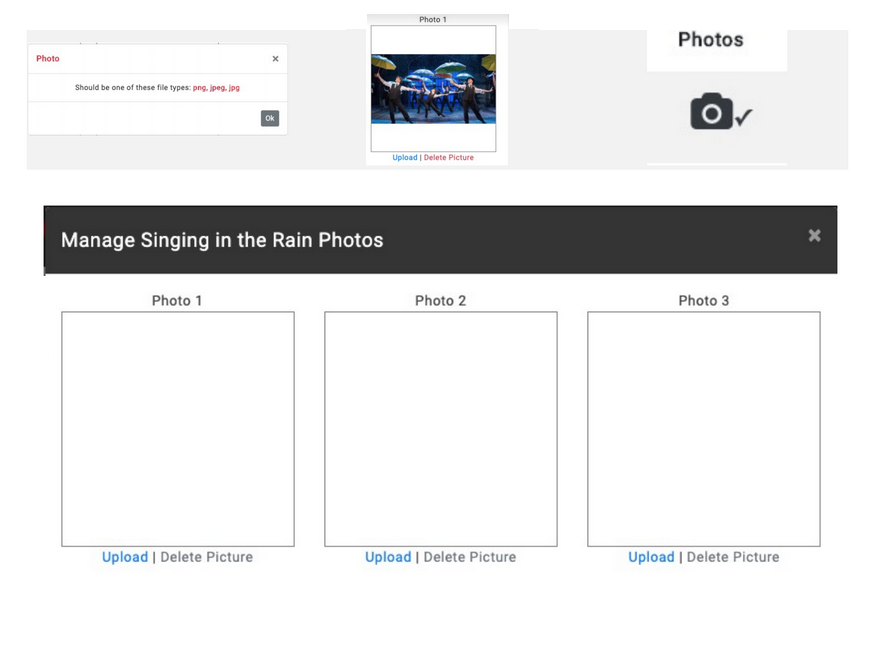
Email media@thatsentertainmentpa.com with any questions or concerns.

